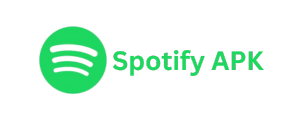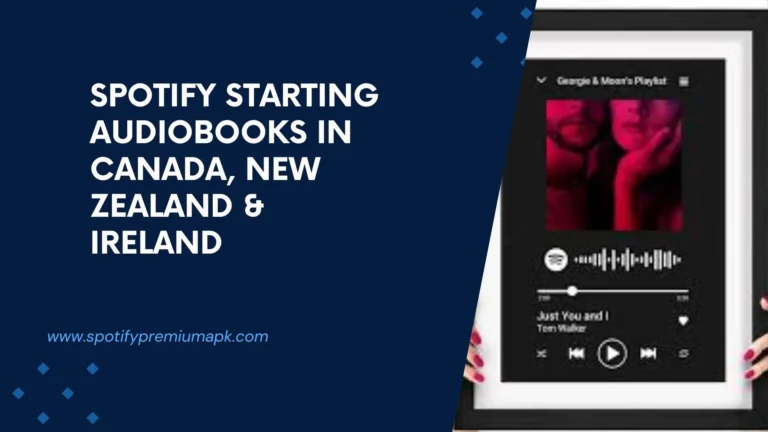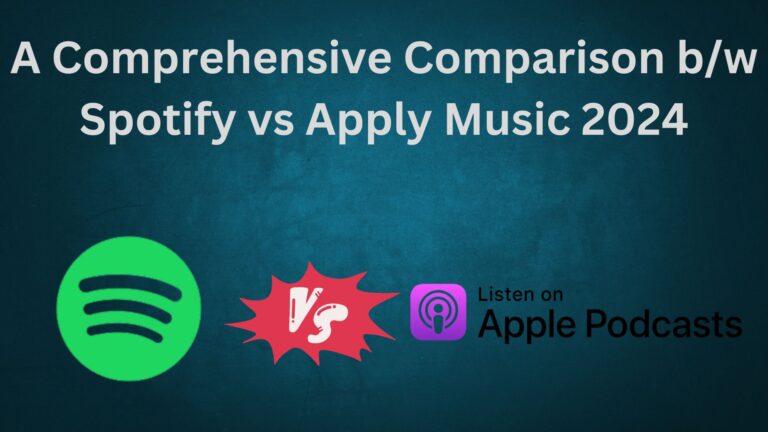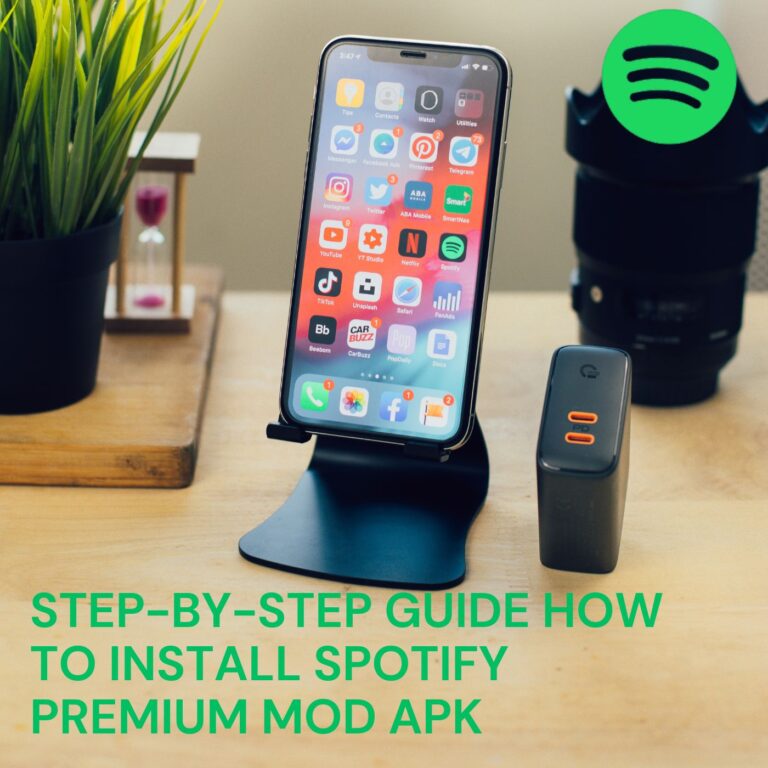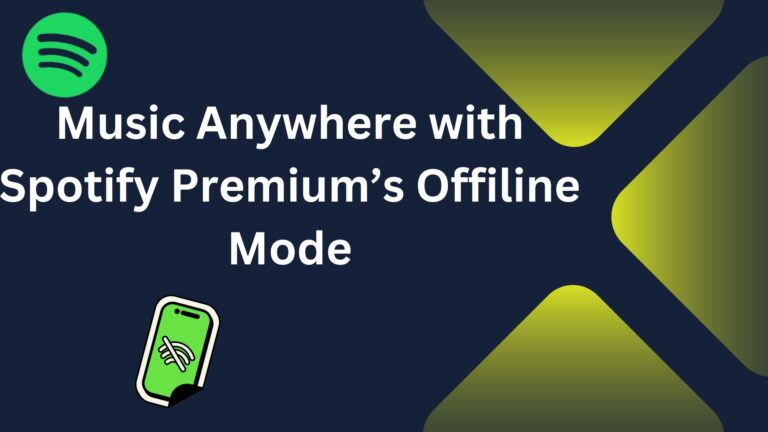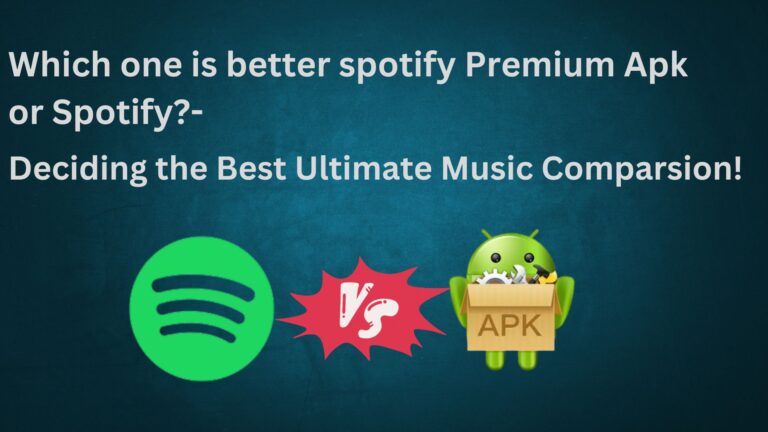How to Change or Reset Your Spotify Password?
Keeping your Spotify password secure is crucial for protecting your account from unauthorized access. Whether you want to update your password for better security or you’ve forgotten it entirely, this guide will walk you through the steps to change or reset your Spotify password.
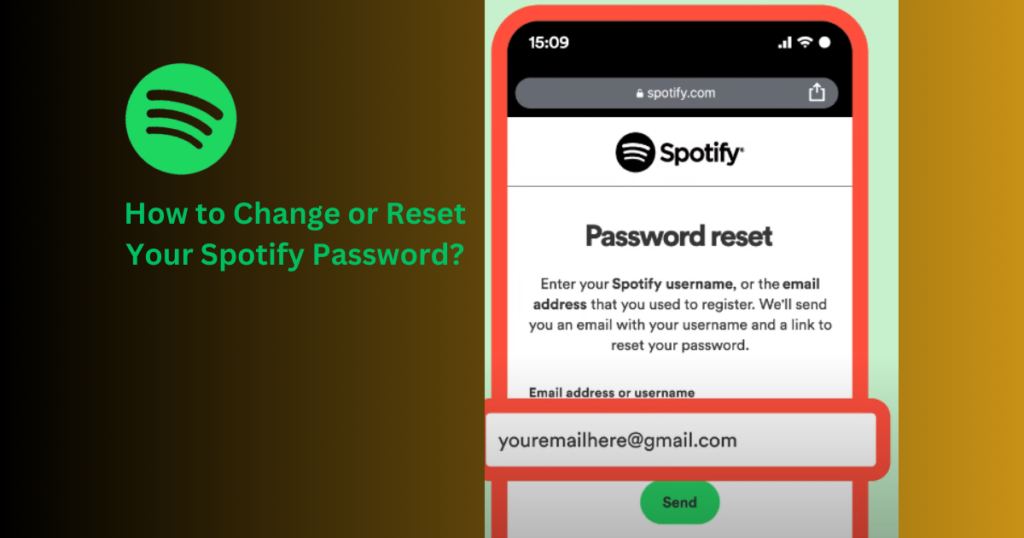
How to Change Your Spotify Password
If you know your current password and simply want to update it, follow these easy steps:
1. Log In to Your Spotify Account
Start by logging in to your Spotify account. You can do this on the Spotify website using your email address, username, and current password.
2. Navigate to Your Account Overview
Once logged in, click on your profile picture in the top-right corner and select “Account” from the dropdown menu. This will take you to your Account Overview page.
3. Find and Select the Change Password Option
On the Account Overview page, look for the “Change Password” option. You’ll usually find it in the menu on the left-hand side.
4. Enter Your Current and New Password
You’ll be asked to enter your current password, along with your new one. Choose a strong, unique password that’s easy for you to remember but hard for others to guess.
5. Confirm the Change
After entering the required details, click “Save” or “Confirm” to update your password. You’ll see a confirmation message if the process is successful.
Tips for Changing Your Spotify Password
- Use a mix of uppercase letters, lowercase letters, numbers, and special characters to create a strong password.
- Avoid reusing passwords from other accounts.
- Consider using a password manager to store your passwords securely.
Why You Might Need to Change or Reset Your Spotify Password
You may need to update your password for several reasons:
- You suspect unauthorized access to your account.
- You’ve forgotten your current password.
- Spotify prompts you to update it for security purposes.
- You want to strengthen your account security by using a better password.
How to Reset Your Spotify Password
If you can’t remember your current password, you’ll need to reset it. Here’s how:
- Go to the Spotify password reset page.
- Enter the email address linked to your Spotify account.
- Check your email for a password reset link.
- Click the link, and follow the instructions to set a new password.
Troubleshooting Tips if You Don’t Receive the Reset Email
- Check your spam or junk folder. Sometimes, emails from Spotify may end up there.
- Ensure you entered the correct email address associated with your Spotify account.
- If you still don’t receive the email, contact Spotify’s customer support for assistance.
Conclusion
Changing or resetting your Spotify password is a quick and simple process that ensures your account stays secure. Regularly updating your password is a good habit, especially if you suspect any unusual activity in your account.
FAQs
1. How often should I change my Spotify password?
It’s a good idea to change your password every few months or whenever you suspect a security breach.
2. Can I change my password in the Spotify app?
No, you can only change your password on the Spotify website.
3. What should I do if I forgot my Spotify email address?
Check any email inboxes you use for Spotify-related messages. If you’re still unsure, contact Spotify’s support team for help.
4. Is two-factor authentication (2FA) available for Spotify?
Unfortunately, Spotify doesn’t currently offer 2FA, but using a strong password can help secure your account.